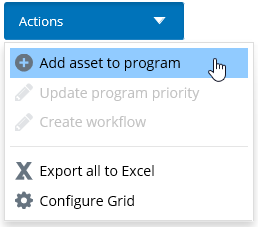To Add an Asset to an Activity Program
You can add an asset to an activity program directly from the program.
Assets may also be added to an activity program from within the asset itself. For more information about associating an activity program from an asset, see Adding an Activity Program from an Asset.
Assets may be added from the scope in which the program presides. If the activity program was created at the Global scope, then assets from any subordinate scope may be added to the activity program.
Note: Once an activity
program has been approved, the activity program's workflow is automatically
generated for each asset included in the activity program. If an asset is added
to an activity program after it has been approved, the program workflow must
manually be associated with the asset. To manually add the workflow, see
Creating a Program Workflow.
Follow these steps to add an asset to an activity program from the program itself.
- Open the activity program for which you want to add an asset, and then click Assets. This tab lists the assets that are associated with this program.
- Do one of the following: The Add Asset to Program dialog appears. For example,
- Locate the asset by using specific search criteria. For more information about performing a search, see Search.
- When you are finished, click Add selected. The asset is added to the program and appears in the list.
- By default, each asset is assigned the same Priority. If you want to change an asset's priority, see To Change Asset Priority.
- Repeat Steps 2 to 4, for each asset that you want to add to the program.